How to find the word count on Google Slides?
Google Slides does not have a built-in tool to count words. Alternative ways to count the words are possible but require more effort from you as a user.
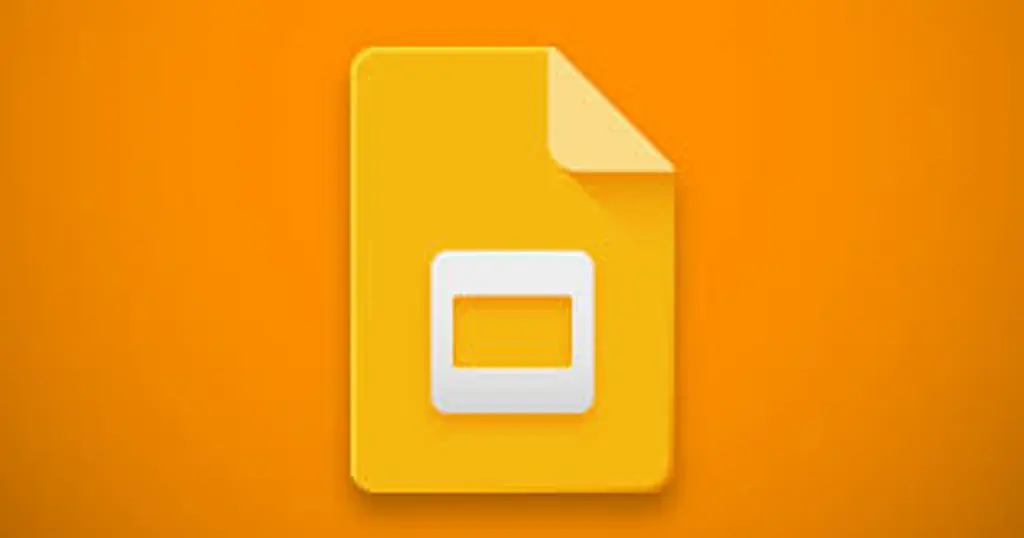
The only Google App that has word count built-in is Google Docs; tools like Google Slides do not natively count words as described in this support question.
So, how can we check the word count on slides if Google Slides doesn't support it? Well, there are a couple of ways to achieve that, but all of them require some extra steps besides just a few clicks.
Below are two ways we can find the word count on Google Slides:
- Convert presentation to TXT file and use word counter to find the word count
- Copying and pasting into Google Docs
Converting presentation into a TXT file
Converting the presentation into a TXT file and using an online tool like Word Counter is probably the easiest and best way to count the words in your Google Slides presentation accurately.
To achieve that, let's follow the steps outlined below to export your presentation into a TXT file and then use the word counter to find out the word count.
To achieve that, let's follow the steps outlined below to export your presentation into a TXT file and then use the word counter to find out the word count.
- Open the Google Slides presentation for which you want to find the word count.
- To download the presentation as a TXT file, do the following:
- Go to File > Download > Plain Text (.txt)
- After downloading the presentation as a .txt file, open it with a text editor (Windows: Notepad, MacOS: TextEdit)
- After opening the .txt file, select and copy all the text in the file
- Windows: Select all with CTRL+A and copy it with CTRL+C
- MacOS: Select all with Command+A and copy it with Command+C
- Open the Word Counter website and paste the text into the editor box; the word count will be presented at the top and at the right of the website.
- To paste the text, press CTRL+V on Windows and Command+V on MacOS.
Copying and pasting into Google Docs
Another option we have to count the words is copying and pasting the slide text into Google Docs, which is the only Google App with a built-in word counter.
Similar to the suggested option above, you will have to download the presentation as a TXT file, and after downloading, you have to open it, copy the text, and then, instead of pasting the text into the Word Counter website, you will have to go to Google Docs, create a new document, and paste the text into the newly created document. Once you have pasted the text, go to Tools and then Word Count, which will show the document word count.
Alternatively, after pasting the text into the document, press CTRL+Shift+C shortcut, and Google Docs will show you the word count as well. On MacOS, the shortcut is Command+Shift+C.
Similar to the suggested option above, you will have to download the presentation as a TXT file, and after downloading, you have to open it, copy the text, and then, instead of pasting the text into the Word Counter website, you will have to go to Google Docs, create a new document, and paste the text into the newly created document. Once you have pasted the text, go to Tools and then Word Count, which will show the document word count.
Alternatively, after pasting the text into the document, press CTRL+Shift+C shortcut, and Google Docs will show you the word count as well. On MacOS, the shortcut is Command+Shift+C.
Conclusion
Unfortunately, Google has only built-in word count on Google Docs, and any way to find out the word count on Google Slides will be by downloading the slides as TXT and then copying and pasting the text in the TXT file into a tool that will do the word count.
Word Counter has been built specifically to count words, so it gives you way more insights than Google Docs word count will give you, aside from the fact that you don't have to create a "new document" every time you just want to count words.
If you haven't yet, bookmark Word Counter to get faster to it when you need to find out the word count of your Google Slides.
Word count: 591 words, 3246 characters by word counter
Read also about How to see word count in OneNote?
Word Counter has been built specifically to count words, so it gives you way more insights than Google Docs word count will give you, aside from the fact that you don't have to create a "new document" every time you just want to count words.
If you haven't yet, bookmark Word Counter to get faster to it when you need to find out the word count of your Google Slides.
Word count: 591 words, 3246 characters by word counter
Read also about How to see word count in OneNote?
Published on
Updated on